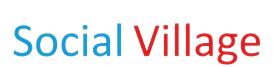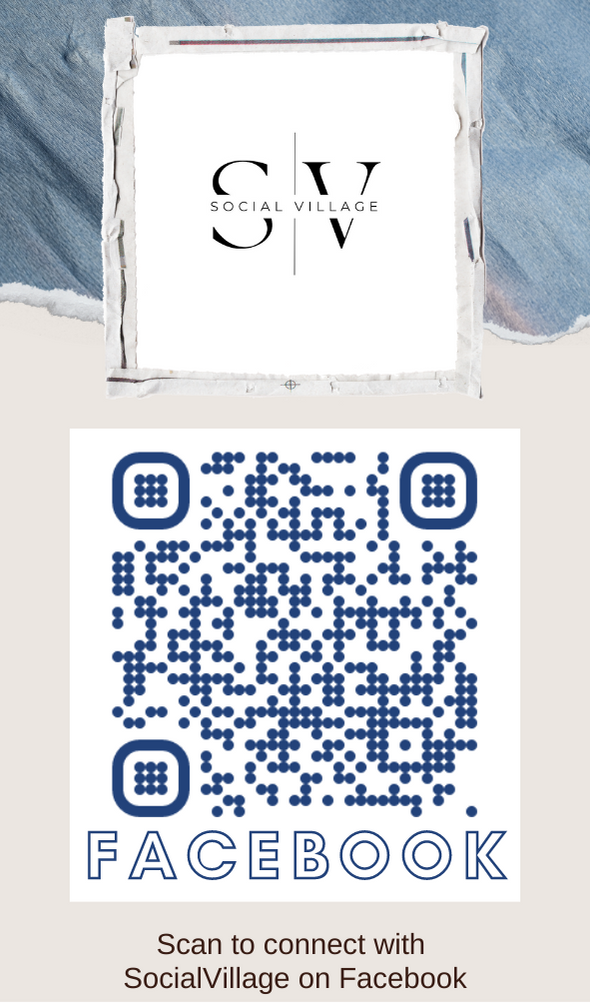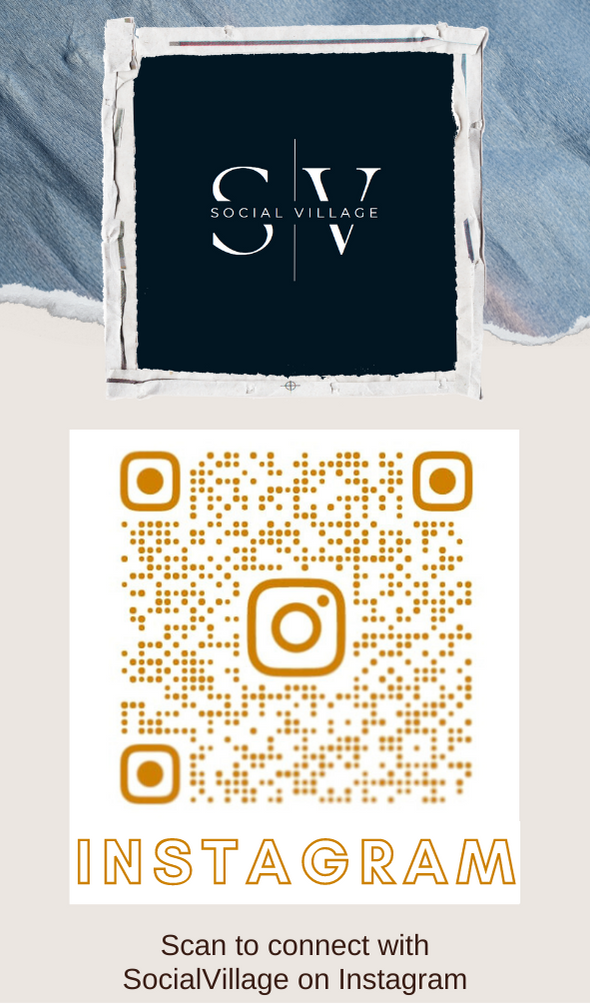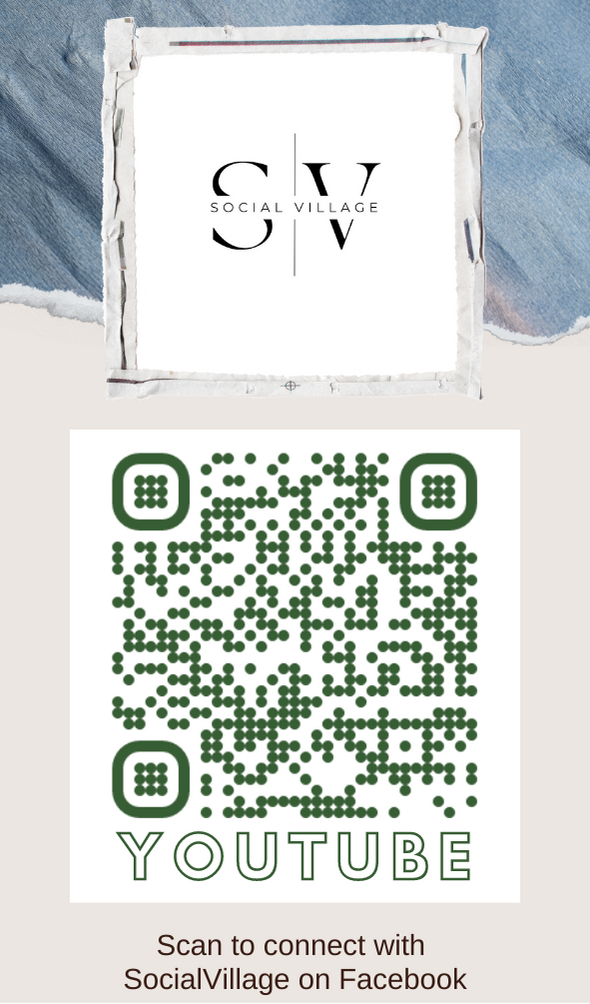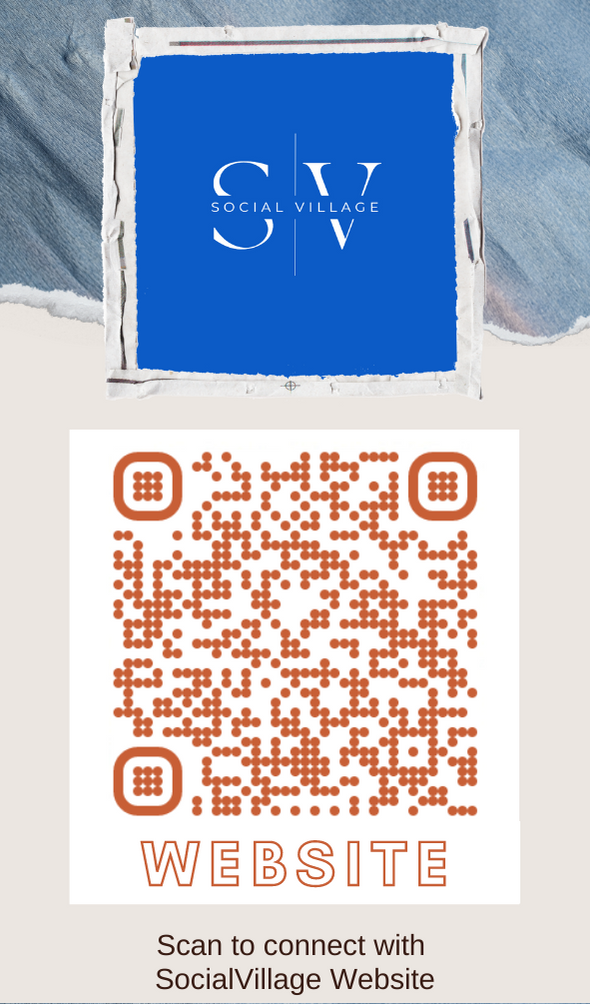How to Configure wifi in BSNL Type II Modem?
This resource guides you to configure Wi-fi option in BSNL Type 2 modem and allows you to access the Internet using the WiFi in Laptops and other Wifi enabled PC's. This guides you towards the configuration process in a brief and clear manner. This is one of the biggest issues of the BSNL type 2 modem users and now it has been made simple.
BSNL Type 2 Modem
Bharat Sanchar Nigam Limited(BSNL), a Government Sector in the field of telecommunication is standing in the top mighty table. It serves best in this field and providing very good plans at affordable rates. This is providing services like 2G, 3G and Broad Band. In the case of Broad Band, BSNL is providing many types of Modems for accessing the Internet.
The Modems are categorized as:
• Type 1(BASIC) Modem
• Type 2(Wi Fi) Modem
The Type 2 Modem is very popular nowadays and here I have provided the steps to configure the Type 2 Modem in Windows Operating System
Steps to Configure Wi fi in BSNL Type 2 Modem
1. Connect the Modem properly and check LAN connections Before starting.
2. Open Internet Explorer
3. Type 192.168.1.1 in the Web Address tab. And type Username as admin and Password as admin in the columns (as shown in Screen Shot) and press Enter.
4. Click on the 'Configuration' Tab provided on the Left side of the page and click Wireless Network.Then you will get a page like this:
Do the necessary changes as provided in the Step5.
5. Click MAC Address filter option in the top side and make the option MAC Auth as 'Disabled' and Click 'Apply'. You will get a screen like this.
And click 'Basic settings link' on the top near 'Advanced settings' option and do the necessary changes.
• Click and select the option 802.11 B/G.
• Set Enable in the Wireless Network Option
• Select the Country name(For INDIA it is INI)
• Channel Selection = 11(this is desirable most often)
• Select the Name you want (You can use any name)
• Set Disable for 'Hide SSID' option.
• In the Security settings the 64 bit Encryption is reliable and you can set the key as your wish but it should be a Hexa-decimal number(10 digit number) and the numbers(0-9) should only be used in 64 bit encryption mode and this numbers should be typed in the 'key' column.
• Select 'open'
• Key Index as '1' and key method as 'Direct key' and PMK caching as enabled.
And finally you will get a screen like this:
• If the Changes are done then Click 'Confirm' and wait for 5 Seconds. Now you are done. Restart the Browser and access the Internet through Wi-fi in the Laptop. Customer Service centres of BSNL in Coimbatore