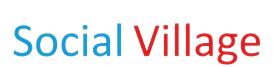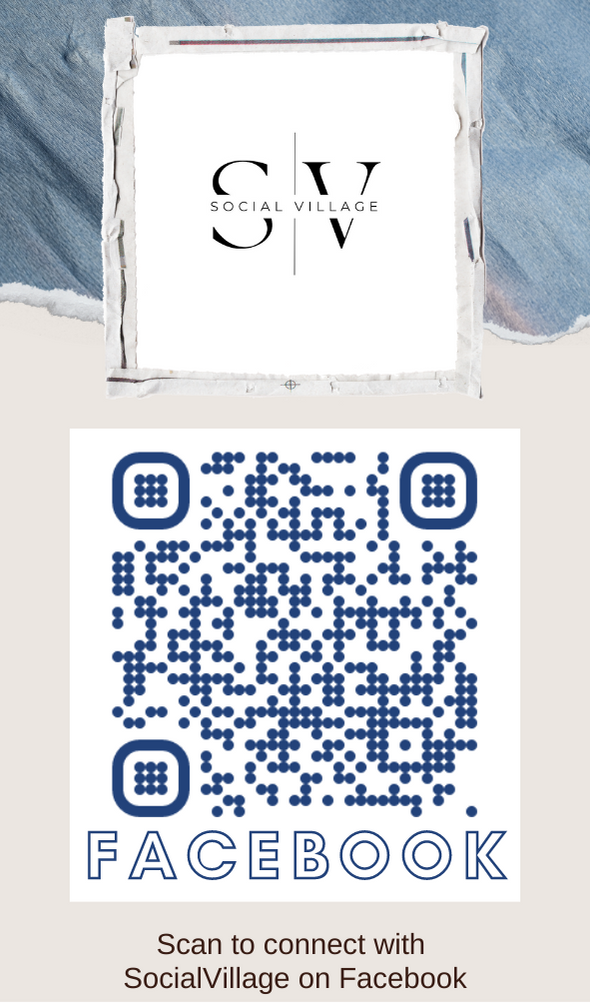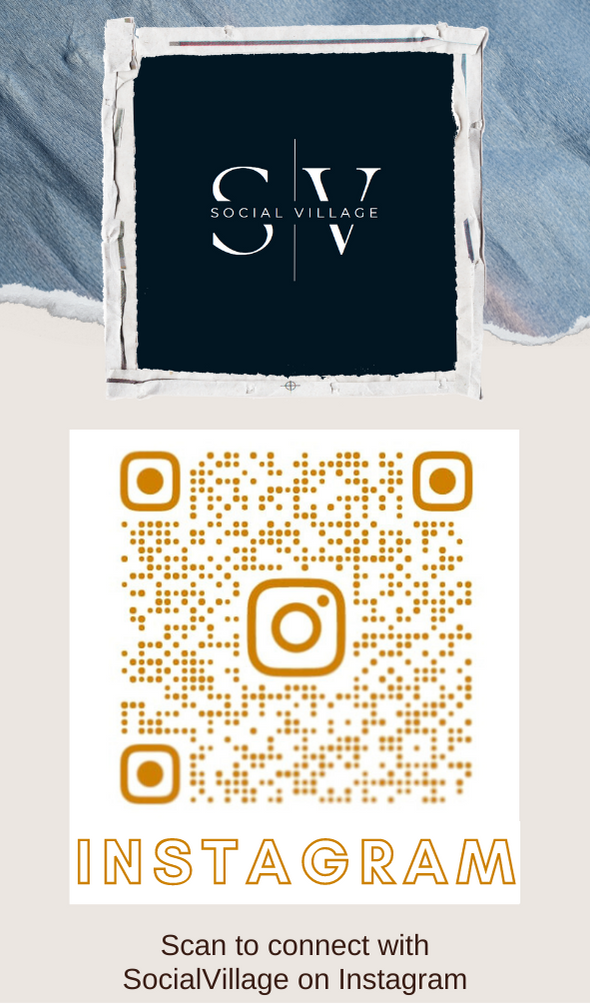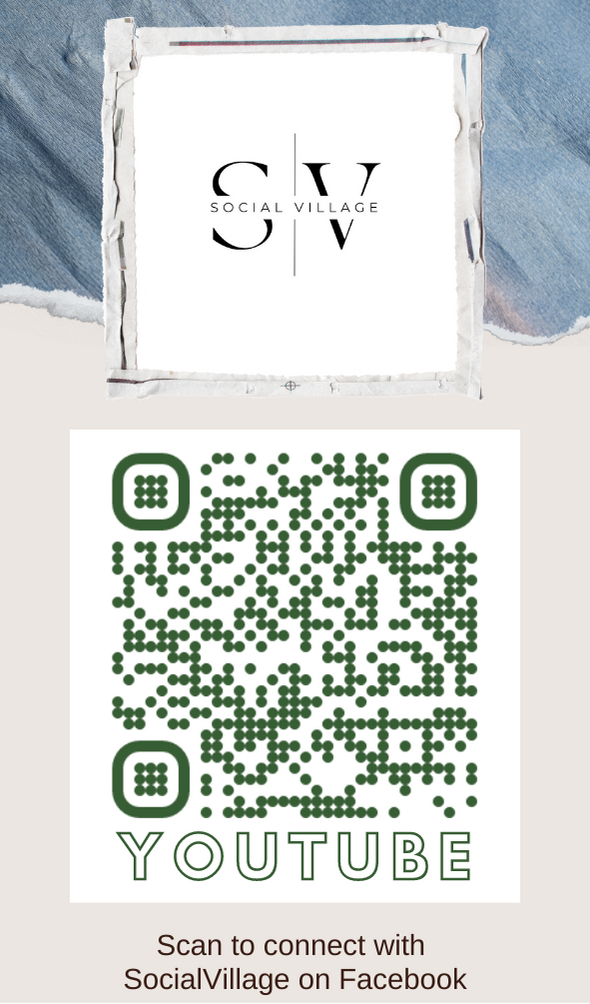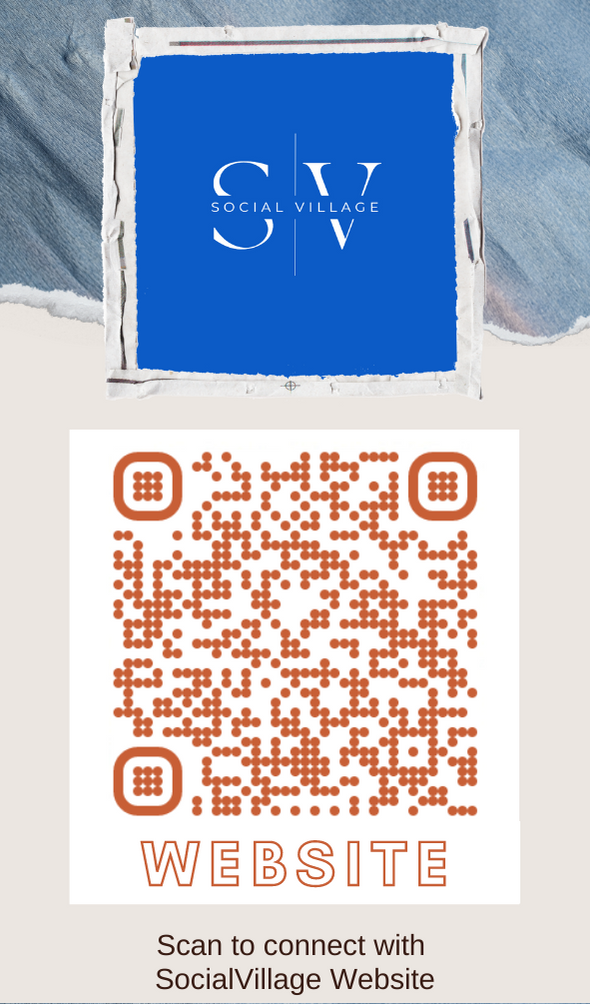Online Registration Steps and Process in filing an Income Tax for Salaried Individuals in Tamil Nadu
This article outlines and gives you a brief detail description and lists out the step by step procedure for filing an Income Tax Online for Salaried Individuals in Tamilnadu. This resource will help out any Individuals to file his Income Tax Online. Read more to know about in Detail.
Income Tax Online Registration
Online Registration is one of the ways to file his Income Tax by sitting at his Own Desk. There are certain steps and procedures that are to be carried out in Online Registration by an Individual. Moreover Individuals are requested be Cautious in filling the forms and it would be better to have few knowledge about the Details of the forms and its process to complete it with success. Let's step further to get to know the details.Income Tax Registration Steps and Process
I would like to highlight a few important statement and steps that are to be carried out in prior before Registration Process.
Each Individual is requested to receive a Form 16 from his employer. Form 16 clearly indicates the Statement of your Taxable Salary, allowed Deductions and Tax to be paid on your behalf. With the details of completed Form 16 in your hand each individuals are requested to visit Income Tax India website for further process. Let's take a look about it in detail below.
Step 1: Go to the required website and click on New User Registration to create a New account and then you are requested to enter your PAN Number which acts as your User Id.
Step 2: Enter the required details in registration form alike the basic details asked in any registration process then you will receive out a confirmation mail to the specified email address mentioned in the form.
Step 3: After completion of above step to proceed further with registration Individuals are requested to complete a task in prior. Each Individual is asked to view the Form 26A statement to see the mentioned TDS amount. Compare the mentioned TDS amount with the amount specified in Form 16. If the TDS is higher amount than the specified TDS amount in Form 26A then you can't file an IT online and requested to contact your CA for further process.
Step 4: To view your 26A statement, login using your Username and Password and click on View Tax Credit Statement(Form 26A) tab under My Account drop menu. You are then requested to Select the current year from the selection list and then enter your Date of Birth and click Submit button.
Step 5: Here you are requested to make a note of the Total TDS deposited which will be highlighted in different color and verify whether the Form 26A amount matches with the amount in Form 16.
Step 6: The next step is to download the IT Return Utility and in order to perform it go to Download Section and select Individual, HUF and E-filing menu and select the required relevant IT Form you are supposed to submit.
Step 7: Once after downloading the required type of form you are requested to enter the Name, Address, PAN number and other required details in each fields. In the form you can also see the details about the Sum of Interests earned from your Bank Account, FDS etc and moreover you are required to Select your Employer Category.
Step 8: Go back to the required website and click on Service drop menu and select Know Jurisdiction and you will be provided with a Jurisdiction code combined with letters and numbers and you are requested to copy only the numbers from it and not the letters.
Step 9: Now Paste the copied numbers in Income Tax ward / Circle value from the form processed in previous steps.
Step 10: Next important task to be performed is to know about the various Field Entries in ITR 1 Form (Sahaj) exclusively designed for Salaried. Let's get to know about it in detail below.
Step 11: The ITR 1 Form (Sahaj) will be provided with various fields and make a note that Field 1 in the form has to be filled with the amount mentioned in Gross Total Income field with reference to the Form 16.
Step 12: Field 23 mainly deals with the TDS details where you are required to fill your Name and TAN number of your Employer. By entering the required inputs in Field 23 an Automatic Calculation for the Field 16, 17, 18 and 19 are carried out based on the value you entered in the previous field.
Step 13: Field 20 let's you to specify the Bank account where you want the Tax Refunds to be credited. Additional fields like Direct wire Transfer and Cheque Based Refund are also provided. If you choose the former then you are requested to be provided with a MICR code printed on your Cheque book and set your bank account type to savings.
Step 14: Field 24< is meant to fill in your TDS details on your income from investments such as fixed deposits and Field 25 deals with Advance Tax and Self assessment Tax.
Step 15: Individuals are then requested to fill in your Verification details and then proceed with calculating your Tax by clicking on Calculate Tax button.
Step 16: Here you are provided with an excellent feature named Check Form and it describes you about the details entered by an individual in the form are correct and if required mistakes and changes to the form can be made here and once done with it submit it for further process.
Step 17: After completion of verification step you can see Export to XML Button< at the bottom of the page which would be in an active state and click on it and save the file to a specified location on your system.
Step 18: To submit the prepared XML report login with your User name and Password into the respective site and go to Select Assessment Year and select AY 11 -12 which is your Current running year from Submit Return Section drop menus. In the subsequent form select ITR 1 the required form from the drop menu and you are requested to provide with a digital signature.
Step 19: Click next and take a Print of the above sign it and by taking the required Postal address from the website submit it to the mentioned address by post.
Step 20: To make a note of point all postal submission must be carried out only through Regular Post within 120 days and in due course of time each candidate will receive an acknowledge mail from the respective department.Income Tax Registration Steps and Process
• Before you start an e-filing check whether it is a secure site. Also, check the trust worthiness of the site you choose to prepare your income tax return.
• If you fail to submit your ITR-V (Verification Form)within 120 days, your e-filing will be considered invalid; stating it means that it will be considered that you have not yet filed your return. In such a case you will have to file revised return, get a new ITR-V and submit the same within 120 days.
• Digital Signature is an Electronic signature that is used to authenticate the identity of the sender of the e-tax document to the IT Department. However, tax returns can be filed online without digital signature. In such a case, a unique form called ITR-V is to be additionally submitted to the IT department along with your e-filed returns.
• ITR-V - Income Tax Return – Verification Form is received when you e-tax file without using a digital signature; Income Tax Department needs to verify the authenticity of the ITR when filed online without using a digital signature. On receipt of ITR-V you have to sign the copy at specified place of location and compulsorily submit to the IT Department to complete the e-filing process as explained above.
• E-Refund process is carried out electronically. The details of refund if any are to be filled up online in a prescribed form. After approval of refund request by the concern authority, the refund amount will credited to your bank account. Refunds are only allowed if you file your return on time.
To conclude with my article hope this resource would have provided you with valuable information about the registration process for filing an IT for any salaried Individuals. You have successfully done it and my kind request is to more cautious, patience and honest by taking your own time within the specified time limit and above all be true to the best of your knowledge.