How to Set Internet Connection on Beetel Modems
Here you can get the detailed step by step information to set Internet connection in any Beetel Modems. Read the full article carefully to set the internet connection easily on any modems.
How to Set Internet Connection on Beetel Modems

Here I am going to tell you about How to Set Internet Connection on Beetel Modems. Now I have observed that Beetel Modems are quite best Modems for internet connection as compared to its economy and quality. As it is used by many college students, workers and scool students so I want to tell the easy steps to connect Internet on any Sim in Beetel Modems. You can use any Sim for Beetel Modems as it is a universal Modem. You can use Airtel, Aircel, Reliance, Tata Docomo, Vodafone, BSNL, MTNL, IDEA Sim and also the other Sims. Read below carefully to get the step by step information to set the Internet Connection on Beetel Modems.
Step-1
First Insert any Sim in the Beetel Modem and then plug this into your computer or Laptop usb hub and install the Beetel driver software and Internet Connection Manager by opening the Data folder of the Beetel Modem. When you run this you can see a box like this.
Step-2
Then Click on the Settings option as shown in the above picture for setting the internet Connection. When you click on the settings option you can see a box like this.
Step-3
Then you can see Add, Edit and Delete buttons or commands. For setting the Internet on Beetel Modems click on the "Edit" bottom and you can see a box like this which shows some text boxes and option buttons.
Step-4
Then in the Config File Name give the name of the file. The recommendation for the file name you should give the company name of the Sim Card inserted in the Modem so that it is easy to know which network is to use. Then go to the next bow which want the Dial Number. You should give the dial number as "*99#" and then you can see the Username And Password option which is not necessary. So avoid that and go to the circle options to Set the APN on Beetel Modems.
Step-5
To set the APN on Beetel Modems it is the main thing and important thing of setting the internet Connection. This APN setting is different for all Sim Cards. You can also contact with the Customer Care Center of the Sim Card to get the APN of the Sim Card or Below I have given Some APN of many Telecom Companies.
APN Address of BSNL
The APN address of BSNL is : bsnlnet
APN Address of AIRTEL
The APN address of AIRTEL is : airtelgprs.com
APN Address of Vodafone
The APN address of Vodafone is : www
APN Address of Tata Docomo
The APN address of Tata Docomo is : Tata.Docomo.Internet
APN Address of Aircel
The APN address of Aicel is : Aircelgprs.com
APN Address of Reliance
The APN address of Reliance is : "rcomnet" or "smarinet"
APN Address of Idea
The APN address of Idea is : internet
APN Address of MTNL
The APN address of MTNL is : "pps3g" for prepaid and "mtnl3g" for postpaid.
Step-6
Then Click on the OK button and you can see the Beetel Connection Manager box with the name of the File which was given by you. Then Click once on the file name to select and click on the "Set Default" Button to set the network for further use. The Click on the Button given in Below Picture.
You can see the "Connect" option is active and you Should Click on the "Connect" Button to connect to the Internet on Beetel Modem. The open your Web Browser and Start Browsing.
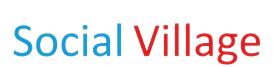

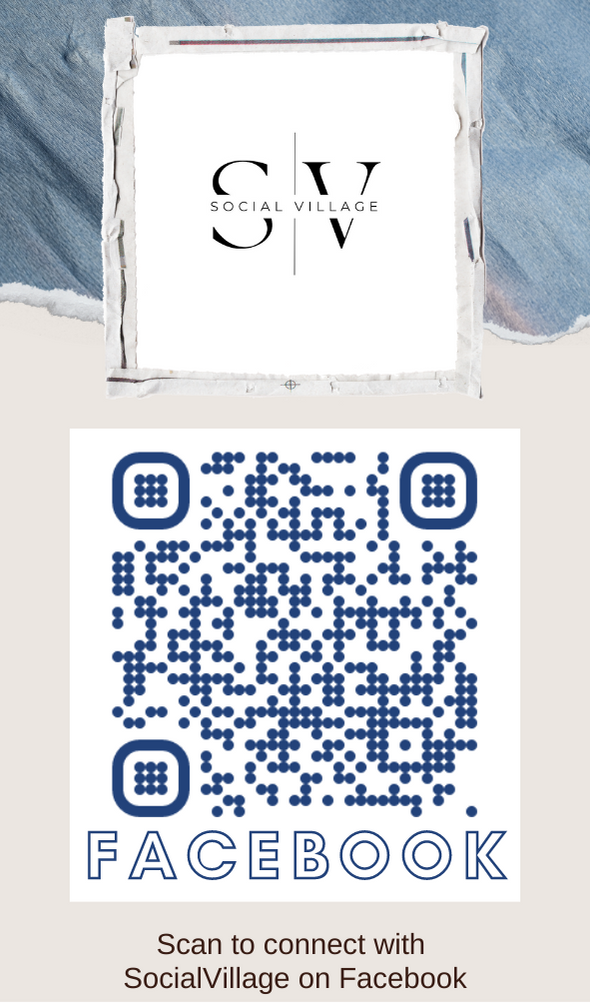
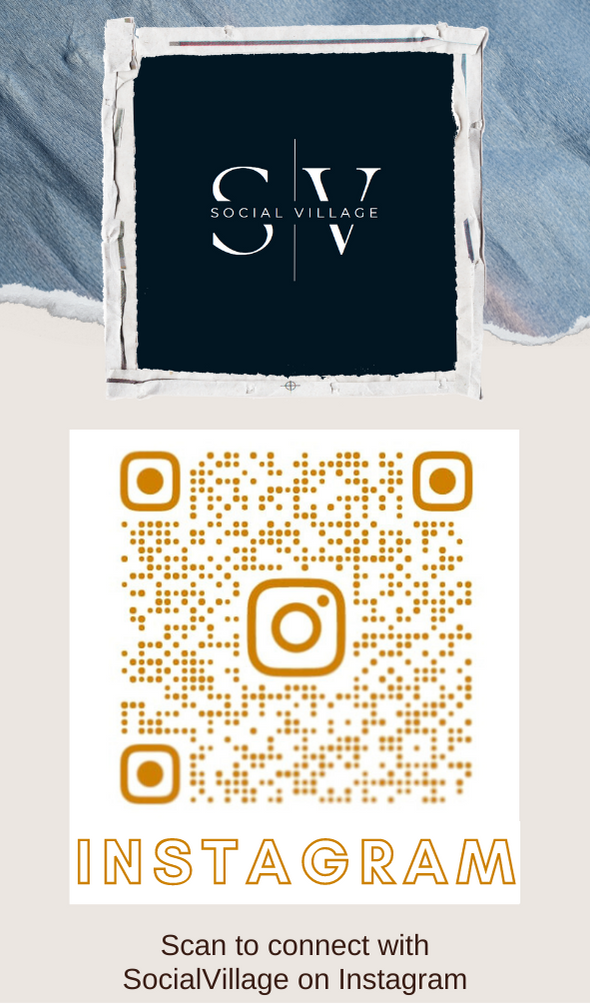
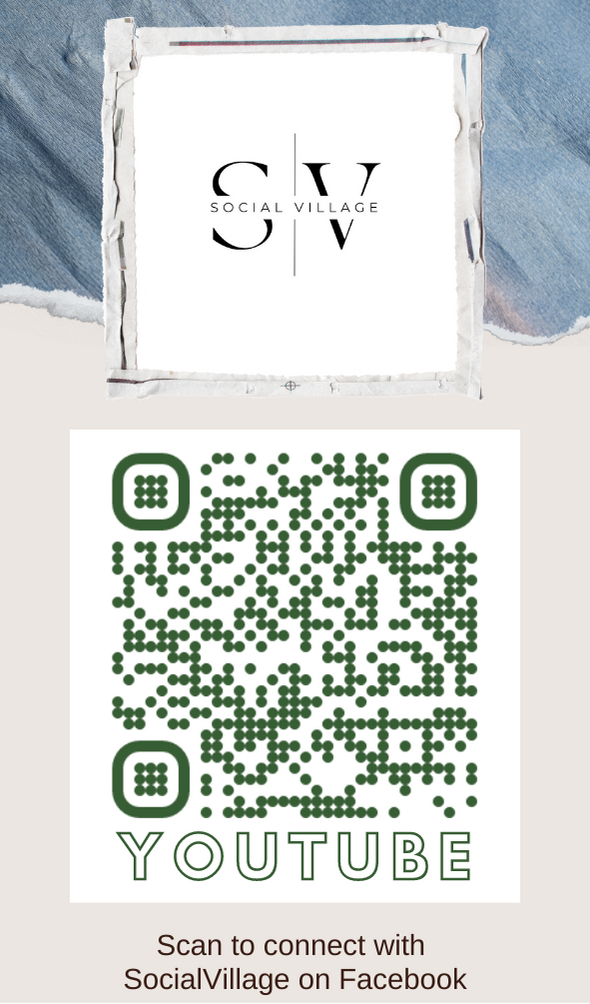
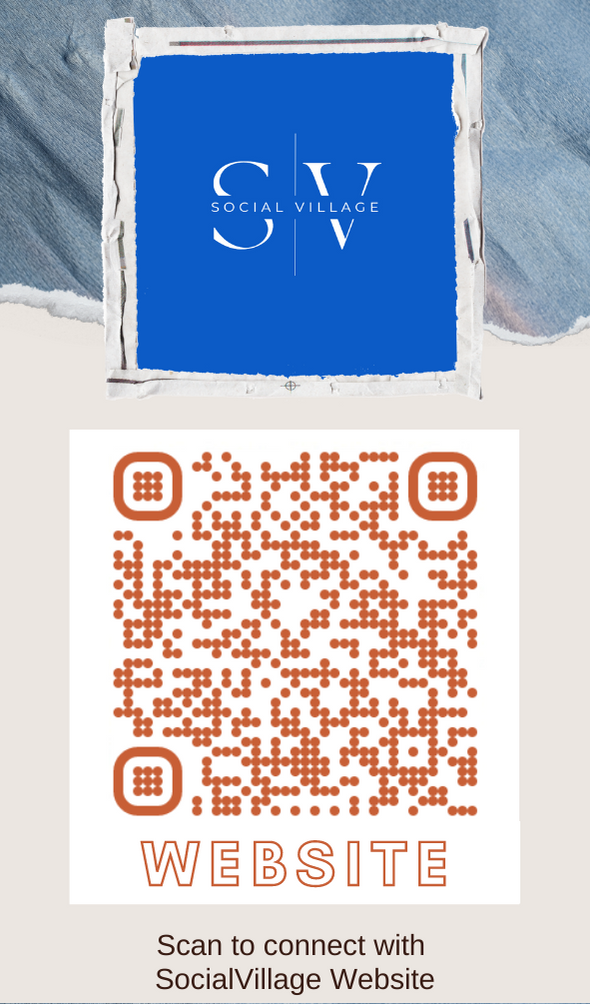
hi,
welcome to the andhraspider.com,
you have posted a nice article .
but i want to know..........
what is the present cost of beetal modem.
what will be speed by using this modem.
will the speed be equal to phone speed or more or less than mobile speed.
please send the required information.
please urgently give the required above information as soon as possible.
my request is to keep posting on this site.
bye........