Steps to Post Resources in Tamil Spider
Tamil Spider an Excellent Fastest growing Revenue generation sites adding up new members provides a huge set of opportunities and acts as a helping hand for the peoples of Tamil Nadu to earn additional income as their Pocket money.This article summarizes and outlines the Steps to Post a Resource in Tamil Spider with screen shots.I hope this article would definitely be useful to Newbie’s of Tamil Spider. Read more to get to know the details.
Step 1
Go to Tamil Spider Website and Login with your User Name and Password.Step 2
Next you will be Re-directed to a page named "Manage Account" which provides the user with various information's as shown in the following screens below.
Step 3
To post a Resource Select Articles Tab from the main page of Tamil Spider and you will be Re-directed to another page called Tamil Nadu Resources and Articles as show in below.Step 4
Select your required Resource Type under the given categories where you would like to post and place your resource. I have selected Resource – Articles – General. Next users are requested to click on the option Post Resource at the show page.Step 5
After the previous input of selection from the user they will be Re-directed to Post Resource Page and here user are requested to have a small look at the Rules and Guidelines of Posting. Then you are requested to select an option given below as show in the picture indicating your terms of acceptance that the content you are posting is prepared in your own words.Step 6
Now user Re-directed to the required page can view a page named Add and Edit Resource as shown in picture below. This is one of the important phases in posting your resources. Here users are requested to select their required Resource Types and Resources Categories and all this decision falls into the hands of the user.
After selection of required Resource and Category user and requested to give a Proper Title to sustain their Resource along with a good Summary. Tamil Spider has provided an excellent Help Section in this stage to help their members about How to write a proper Title and Good Summary. New members can take this help section as their reference during initial stage of their posting their Resources.
Next users are requested to Input their required Contents of Description of their Resources to be posted under Description Section. To make a Note of the above users are requested to read the Instructions given below the Description section as this is going to act as a Back bone for your Resources to be posted.Step7
Next the users are requested to enter the required Tags which would act as a keyword related to their content. This is also one important point to be taken into consideration because an Excellent Tags and Keyword can fetch more readers to our resources and make our resource at the top of the page in Search Engine Optimization.
You have another two more option such as URL and Areas. The users are requested to take this as optional items and select it if required.Step 8
You are almost done and next if the user wants to add some relevant attachments to enhance their resource it can be done by selecting I want to add some attachments and you will be Re-directed to another page as shown below.Step 9
User can view a similar page as shown below. Next user are requested to select the required file from the location of their system by clicking on choose File Option. Users are then requested to give a proper Title indicating their source of attachments.
Next users have the rights to select their required attachments options and it would be better if you select the second option. Then click submit attachment.Step 10
Next the user will be Re-directed to another page as shown below and here users are requested to copy the required Image Link leaving the Download and Small Image untouched. User are then requested to close the page and go back to the articles section and select the required Resource you posted.Step 11
Paste the link in the description section under your required area for presenting your Images. User have also option to change the location of their Images (Left, Right, Centre).Click Publish and your article is published and ready for readers views.Step12
After publishing your article you will be provide with a page Add and Edit Resource. In order to view your resource clicking on view current resource directs you to the article you posted. User has also an option to edit their published resources required if they are not satisfied with the contents, alignments.
Editing of your Resource can be done by selecting Edit Option near attachment of your article to Re-edit and Re-Publish.
Conclusion:
The above Article would act as a guideline to any user willing to post their required Resources.
Happy Posting…….
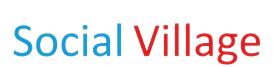

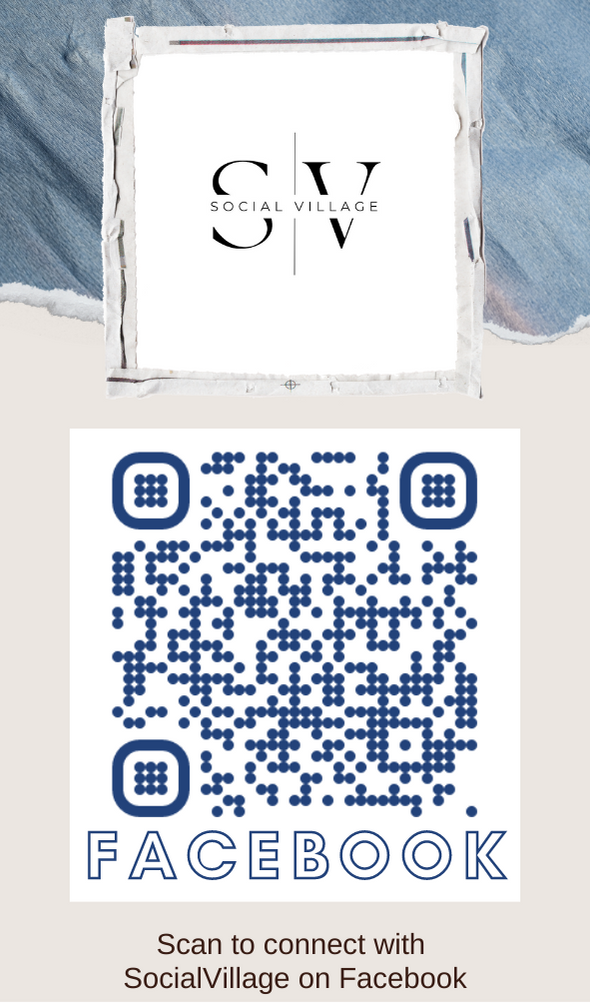
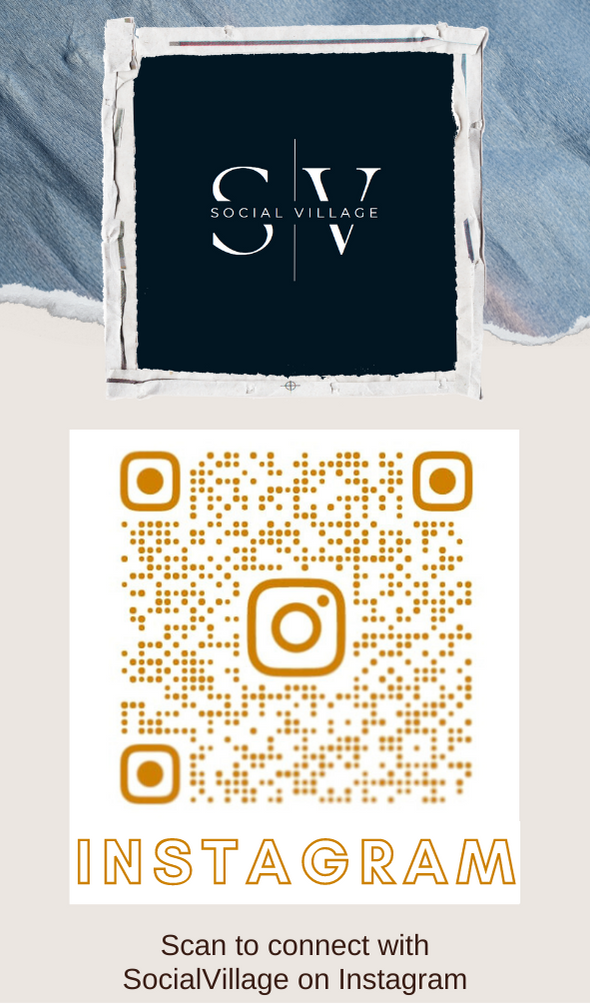
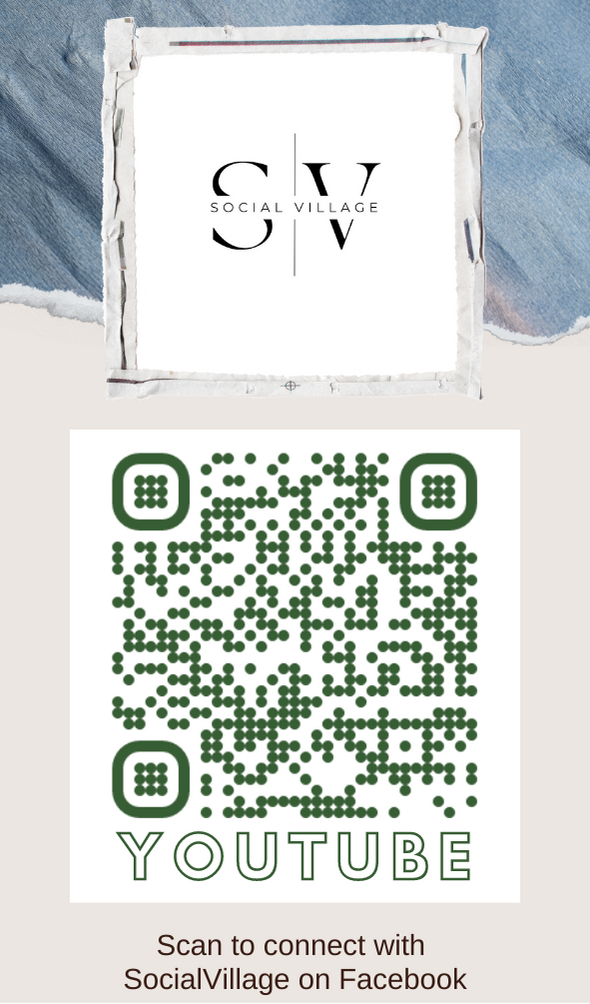
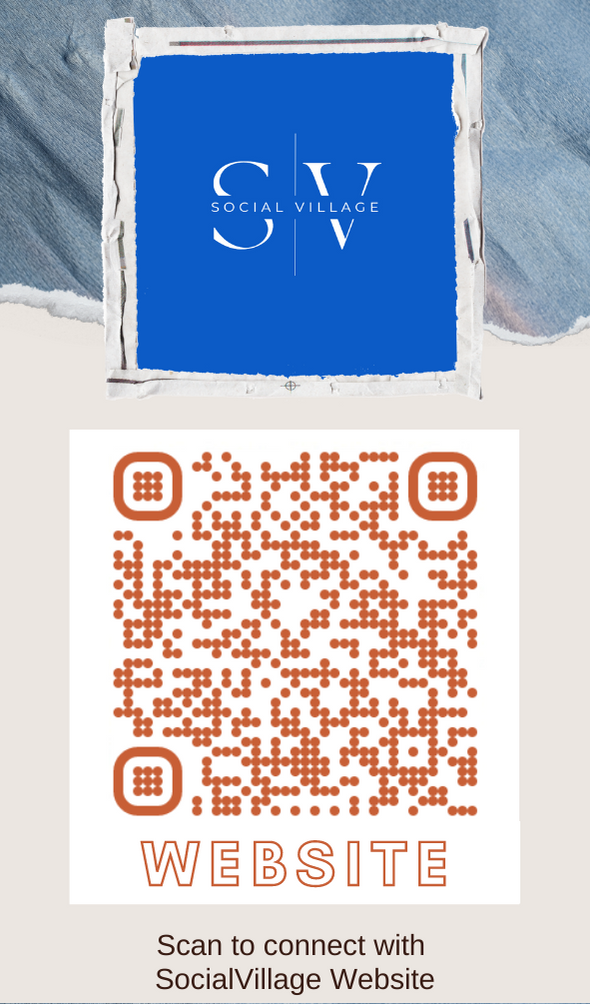
Hi Naina khan
You have made pictorial representation which will help newbie to post in this site. Happy to see my name in second step. Great work Naina khan